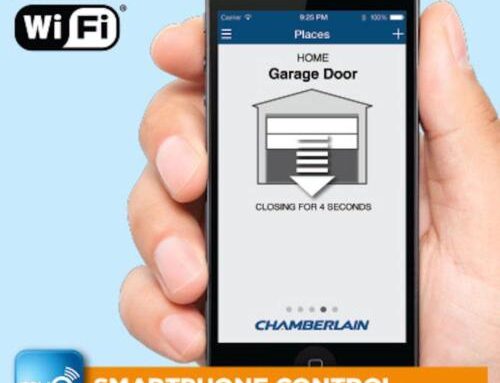INSTALLATION AND PROGRAMMING OF THE ALADDIN CONNECT SYSTEM.
It’s possible to monitor the status of your garage door, using your apple and android based device. We will look at how to install and program the Aladdin garage door connect system to your smart device.
Make sure you refer to the instruction guide that is bought with the Aladdin connect kit. To verify your garage door opener and smart device are both compatible with the align-connect system, please visit www.geniecompany.com/alladinconnect or 1-866-5994-995, you can also tap the help button on the Aladdin connect app. There is also an Aladdin app that you can use that will assist during the installation.
Before starting the installation, make sure that you are able to receive a strong Wi-Fi signal in your garage. Take your smart device into the garage and turn on its Wi-Fi to be sure you are getting a signal. If you’re smart device is unable to connect to the Wi-Fi or the signal is weak, either move the radar closer to the garage or if you need to add a Wi-Fi ranger extender you can find one available online or in most consumer electronic stores.
The following tools are needed for the installation.
Ø A flat head and Phillips screw driver
Ø Wire cutter
Ø Wire stripper
Ø Hammer
Ø Electric drill with a 3/30 second drill bit
When unpacking your Aladdin connect-kit, please make sure you have the following items:
Ø 1 door control merger
Ø 1 door control merger power code
Ø 1 Door position sensor
Ø Spill of wire
Ø Manning hardware
Ø Wiring stables
Ø Quick set up guide of instructions and warning label, be sure that the label is applied as directed in the instruction to help prevent potential injury.
Door control mergers can be set up to operate up to three garage doors. But each door needs its own door position sensor, if you have two or three doors, then additional sensors can be purchased separately. Before beginning the installation process, download the Aladdin connect app, which is available in the apple app store or Google play store depending on your smart device. Next create an Aladdin connect account, tap create a new account. Enter your full name, email address and then create a password. The password must be between 6-32 characters and contain at least one number, one lower case letter, one capital letter and cannot begin or end with a space. Select the security question, and enter your answer. Please read the terms and conditions, then select agree. Select the door tab, followed by tap to continue, in order to add and configure the door control merger. Remove the manning bracket from the back of the merger and plug the power code. Plug the other end into a wall outlet. Wait for the solid red light to turn on. Press next. Enter name for the door control merger, and your zip code. Press next. Now scan and enter the serial number on the back of the door control merger, tap press to scan the QR code, the camera on your device will be activated. Scan the QR code on the back of the door control merger, the serial number will be entered automatically. If the QR code does not enter the serial number properly then you can manually enter the serial number as found on the back of the door control merger. Press next. Press and hold the Wi-Fi button until the merger beeps. After approximately 7- 9 seconds, the light will turn to solid yellow. Press next. Please read all the three steps in the next screen, prior to continuing. Go to the Wi-Fi set up in your mobile device, and select a Wi-Fi network named Aladdin. Then return to the Aladdin connect app and click step 3 to launch the configuration page in your browser. Tap configure, to connect the door control merger to your Wi-Fi. Use the drop down arrow; select your Wi-Fi. If your Wi-Fi network is not shown in the list, select others and manually type in your wifi’s name in the other box. Select the Wi-Fi security type, and enter the password of your Wi-Fi. Verify the installation type is set to Genie Aladdin Connect and tap save. On the next screen verify you are connected to your Wi-Fi and select connect. Once the top of your screen shows your Wi-Fi has been configured, tap return to app. The light on the door control merger will flash green for several seconds before turning to solid green. When the green light is solid, tap next. Select the door icon and get the door name. Press next. Remove the tab from the bottom of the door position sensor, and then press next. When the blue light is solid above the door one button on the control merger, press next. Once you have reached this screen you will be able to install the door control merger and door position sensors.
WARNING: Be sure to unplug your garage door opener prior to installing the Aladdin connects system. This is to prevent the door from operating unexpectedly. This includes unplugging the battery backup if your opener includes this feature.
You have three options to malt the door control merger. It can be malted next to the opener near the ceiling, next to the existing wall console or as a replacement for the wall console. Please not, if you install the merger to replace the current wall console, you may be able to lose some of the console’s convenient features. Before malting the door control merger, make sure your garage has optimal Wi-Fi signal strength, also before selecting the desired door control merger location make sure there is a standard 1/10 volt ac outlet within 5 feet of where you want to put it. Once you have selected a location, plug in the door control merger. The Wi-Fi indicator LAD light should illuminate confirming that the Wi-Fi signal strength is adequate. A green LAD light indicates a good Wi-Fi signal. A red LAD light indicates a faulty Wi-Fi signal. If the LAD light is not green find a new position that best suits the Wi-Fi signal from your radar. Forget the earlier point and you may need to buy a Wi-Fi extender to boost its range.
Once an optimal signal and a mounting location is obtained. You can now wire the door control merger to the door opener; the Aladdin connection will operate with any combination of Genie brands series 2 or 3, wall controls and most competitor brands as well. If you have a Genie series 3 wall console which can be identified by the black push buttons, you must use a series 3 Genie adaptor (for ordering purposes, the part number for this adaptor is 3013R).
The Aladdin connect will wire directly into the wall control connections in the opener, or directly to the wall console. If your garage door opener includes a basic type doorbell button, it is recommended that you replace the wall button with the door control merger provided the Wi-Fi signal remains optimal in that location. If your opener includes an advanced feature wall console, it is recommended that you wire the door control merger directly to the wall button inputs on the opener. So you can retain the wall console’s advance features. If your garage is pre-wired with hidden wires behind the wall, the door control merger can be wired directly to the back of the wall console except for the series 3 consoles. You can visit the following link www.geniecompany.com/alladinconnect to check the compatibility with other manufacturers’ consoles. You can also find the owner’s manual for the wall control instructions of your Genie opener if you cannot find your original copy. Please note the manual is located in the aprotic support section at the main website. You may repeat the above wiring instructions, for up to three different garage door openers that are on the compatible list, which can be found on align connect webpage.
You are now ready to mount the door control merger. Before mounting, verify the 5 flip power pack code is within reach of the power outlet. First remove the mounting bracket from the back of the door control merger, then mark and drill 2 3/30seconds pilot holes. If mounting the door control merger to a dry wall insert the anchors provided. Secure the mounting bracket to the wall with the supplied screws. If mounting the door control merger to the ceiling support that holds up your opener, use the nuts and washers provided. You will need a set of wires for each opener you are connecting to. Strip a quarter inch of insulation, from the end of each wire. Press the orange tab, at the back of the door control merger and insert the wire. Insert the other end of the wire into the power head or the wall console inputs. Run the power pack capable through the top, or bottom slot. Wrap the wall control wire from the door control merger to the wall console or opener through the top or bottom slots, which ever best suits your installation. Attach the door control merger to the manning bracket. Plug the power pack into the wall outlet and secure with the provided screw. Fix the warning label adjacent to the door control merger or the wall control. You are now ready to install the door position sensor. The door position sensor must be mounted to the top door panel. Mount the door position sensor, to the steel reinforced ends on the far left or far right of the door sections beneath the top hinge. Do not mount to an unreinforced door panel. Before attaching the sensor, clean the area where it will be mounted. Install the piece of double sided tape to the back of the mounting bracket and fix it to the door. The double sided tape is designed to hold the bracket in place temporarily and is not a permanent mounting option.
WARNING: For the next step do not drill the following holes all the way through the garage door.
Drill 2 3/30 seconds holes; use the included self-tapping screws to mount the door position sensors to the top door panel and style. Slide the door position sensors, down onto the mounting bracket until it snaps into place. The sensor will operate at a distance of approximately up to 75 feet, from the door control merger. You can now restore power to your garage door opener. Return to the Aladdin connect app, and press next. Press the picture of the door or the text that reads “PUSH TO OPEN”, on the door control merger white light will flash while an audible beep will sound. At the same time a blue indicator above the door button will flash. This serves as a warning that the door is about to move once it’s commanded to do so by Aladdin connect or other compatible apps. Again press the picture of the door or the text that reads “PUSH TO CLOSE” , the door control merger white light will flash and the alarm will turn on to signal that the door is about to move. The Genie Aladdin connect system is now ready to operate your garage door. This kit includes one door position sensor, for use with one door only. Additional sensors can be purchased separately, add the 2nd or 3rd opener to the Aladdin connect system. First press the door tab and then press add a door sensor. Give this door a name and select an icon to represent the door. Press next. Remove the tab from the bottom of the door position sensor. Press next. In the app press which button on the image of the door control merger you wish to assign the opener to. Press the same button on the door control merger until the blue light begins to flash. Press next. Now press all the buttons on the door position sensor until the blue light flashes and then turns off. Press next. Verify that the blue light on the door control merger above the assigned button is on. Press next. Attach a new door position sensor, to the additional door as previously instructed. Now run a wire from the additional opener or wall console and strip the wire ends, insert the wires into the two positions on the back of the door control merger or if you are adding a 3rd door, insert the wires into the door three positions. Press next. Press the picture of the door or the text that reads “PUSH TO OPEN”. On the door control merger, a white light will flash and an audible beep will sound. The blue indicator above the door button will flash. This is a warning that the door is about to move, but only when commanded by the Aladdin connect app or other compatible apps. Again press the picture of the door or the text that reads “PUSH TO CLOSE”. The door control merger alarm and light will again turn on to signal that the door is about to move. The additional opener programmed to the door control merger is now set up and ready to operate. To switch between doors, go to the home screen of the Aladdin app, and swipe it to the left or right.
For technical assistance, please contact Aladdin Connect Customer Service on the following number 1-866-5994-995.